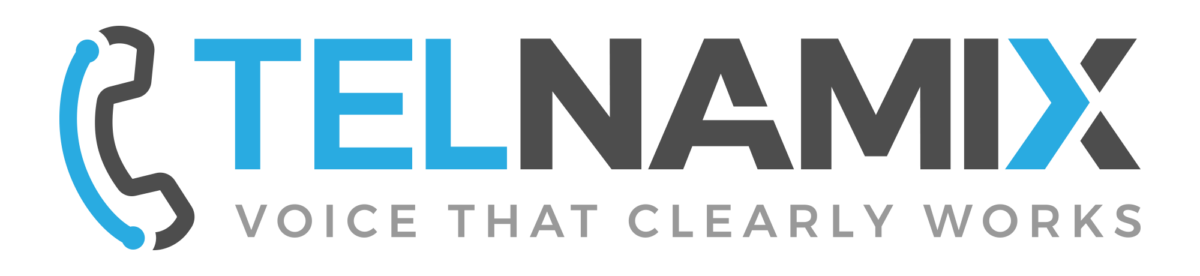Rebooting a Yealink Desk or Conference Phone:
Removing the power to reboot can be tricky and could risk dropping the phone or damaging the power connector or the network connector.
Rebooting a Yealink phone without this is a simple procedure:
- Locate the X (or cancel) key.
- Press and hold the X key until you see a prompt on the screen.
- Press the OK soft key (below the screen) to confirm the reboot.
- Wait for the reboot to complete.
- Your phone may update its configuration after the reboot which may result in a second reboot process automatically within a minute or two of the first reboot.
- Obtain the IP address of the phone through the menu (related article below).
- Open a web browser, and enter this address in the web browser address bar (normally at the top of the window).
- Log in to the user account.
- Click the “Settings” menu.
- Click the “Upgrade” menu.
- Click the “Reboot” button.
- The phone should now reboot and update its configuration.